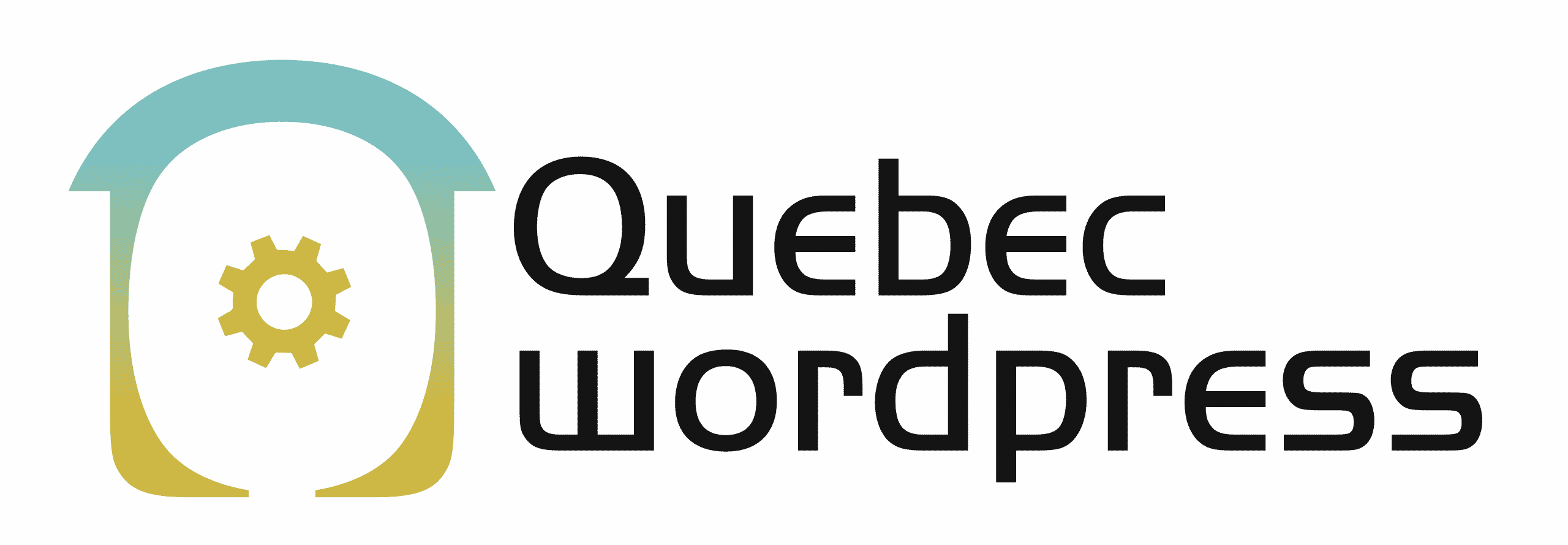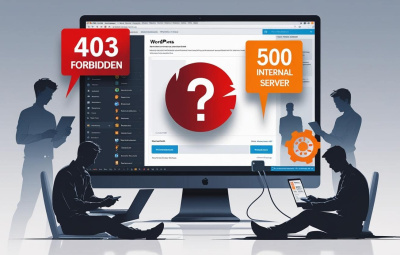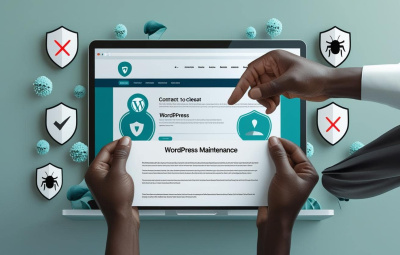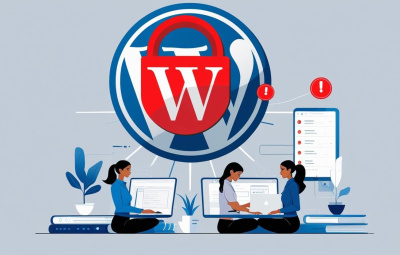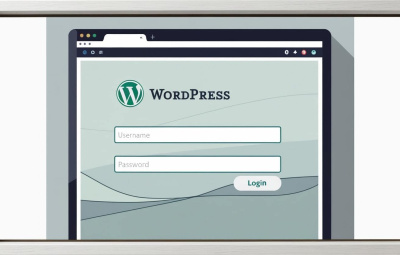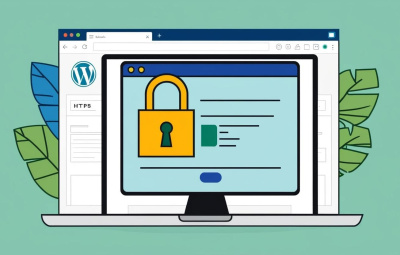YOUR WORDPRESS AND WOOCOMMERCE REPAIR AGENCY
Understanding and Modifying WordPress Image Sizes
- 9 June 2025
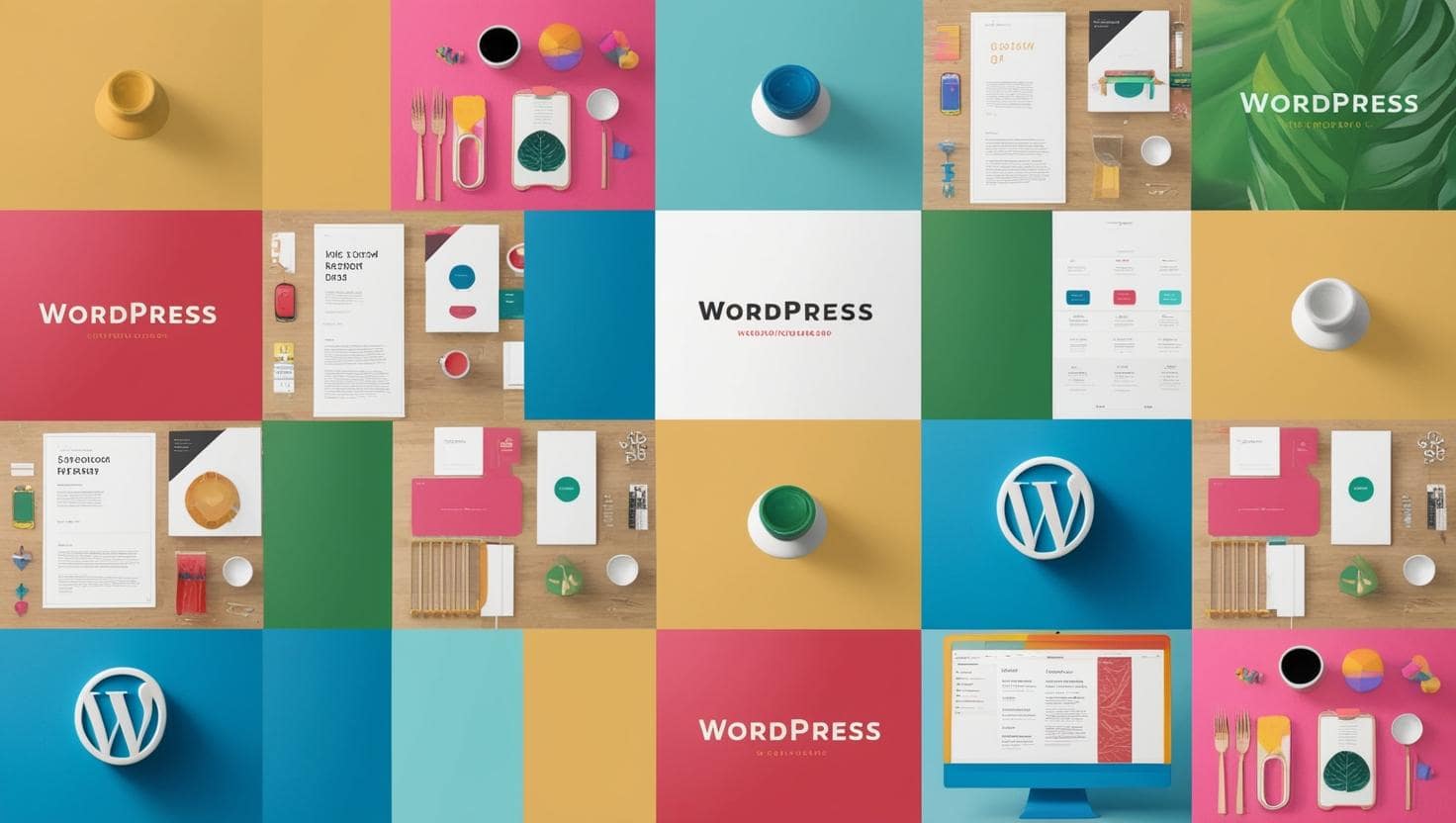
WordPress automatically generates multiple image sizes when you upload a file to the media library. These sizes help optimize image display on the site, improve performance, and ensure an optimal user experience.
In this article, we will look at the default WordPress image sizes, how to modify them, and adapt them to your site’s specific needs.
📏 Default Image Sizes in WordPress
By default, WordPress creates several versions of an image upon upload:
- Thumbnail – 150 x 150 px (cropped to fit)
- Medium – 300 x 300 px (proportionally resized)
- Large – 1024 x 1024 px (proportionally resized)
- Original Size – The uploaded image size, unmodified
These sizes allow displaying images adapted to different formats on your site, especially in posts, widgets, or galleries.
🔧 Modify Image Sizes via WordPress Settings
WordPress offers a simple option to adjust image sizes directly from the admin interface:
- Go to Settings > Media
- Modify the dimensions of the default image sizes as needed
- Save changes
🚨 Note: These changes only apply to new images uploaded afterward. Existing images need to be regenerated (see below).
🛠️ Add Custom Image Sizes via functions.php
If you want to define specific sizes tailored to your theme, you can do so through your theme’s functions.php file:

You can then display these images in your posts or templates using:

Tip: If you develop a custom WordPress theme, this method offers better control over image sizes for optimized design.
🔄 Regenerate Thumbnails After Modification
If you changed image sizes, these will not apply to images already in your library. To update existing images, use a thumbnail regeneration plugin.
Recommended plugin: Regenerate Thumbnails
Once installed, go to Tools > Regenerate Thumbnails and start the regeneration process.
This allows WordPress to recreate all images with the new defined dimensions.
Optimizing image sizes is a key aspect of managing a high-performance WordPress blog. By defining appropriate sizes, you improve loading speed and user experience.
- Modify sizes via Settings > Media
- Add custom sizes via functions.php
- Regenerate thumbnails to apply changes to existing images
By adapting image sizes to your blog’s layout, you ensure a harmonious and optimized display on all screens.
OUR BLOG
View all postsWe are the agency you need. Québec WordPress solves your problems while providing cost-effective and high-quality solutions. Our experienced, available, and professional team is here for you!
MON–FRI 24H/24
©2022 Quebec WordPress Agency. All rights reserved.
A service provided by Zenidata Technologies Inc.