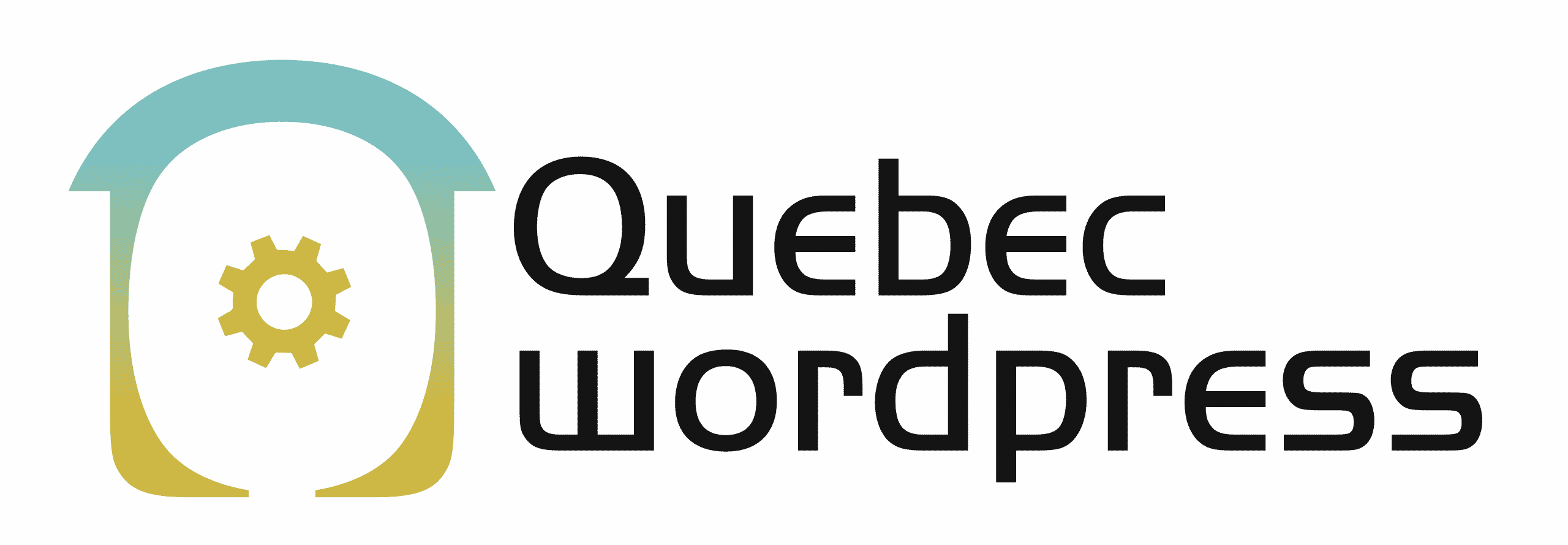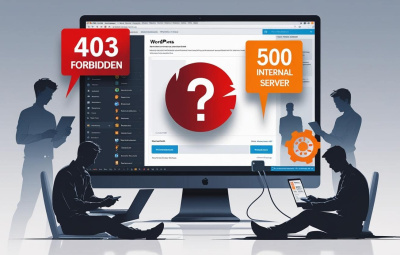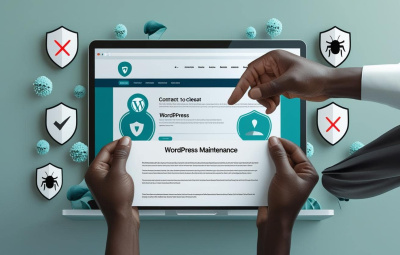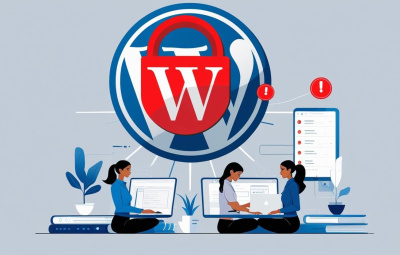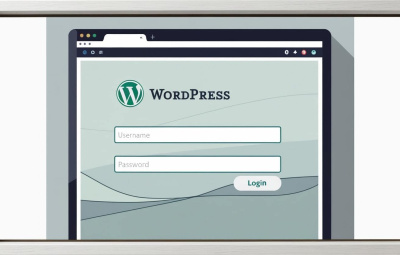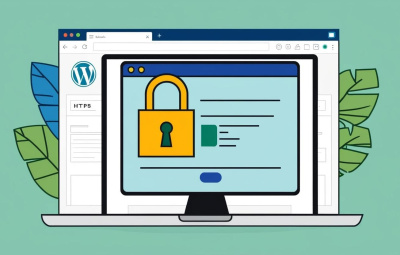YOUR WORDPRESS AND WOOCOMMERCE REPAIR AGENCY
Solving Email Sending Issues with WordPress
- 9 June 2025

Sending emails is a useful feature for any WordPress site—whether it’s for registration confirmation, receiving contact form messages, or administrative notifications. However, problems are common: emails never arrive, end up in spam folders, or return sending errors.
In this article, we explain step-by-step how to identify and solve email sending issues with WordPress.
1. Test if WordPress is actually sending emails
First, check if your site can send emails.
How to test:
Install the plugin Check & Log Email. It allows you to send a test email and verify if it was successfully sent.
If the test fails, your server or WordPress configuration is likely the problem.
2. Use an SMTP plugin
By default, WordPress uses the PHP mail() function to send emails. This method is often blocked by hosting providers or considered unreliable by email services.
Solution: Configure an SMTP server.
Recommended plugins:
- WP Mail SMTP (most popular)
- Easy WP SMTP
These plugins let you send emails through a secure SMTP service (like Gmail, Sendinblue, Mailjet, etc.).
Example SMTP configuration (Gmail):
- Server: smtp.gmail.com
- Port: 587 (TLS) or 465 (SSL)
- Authentication: enabled
- Username: your Gmail address
- Password: your Gmail password or app password
⚠️ If you use Gmail, you need to generate an app password from your Google account.
3. Use a professional email sending service
For better deliverability, it’s recommended to use a third-party service via SMTP or API. These services are designed to ensure your emails land in inboxes, not spam folders.
Recommended services:
- Sendinblue (Brevo)
- Mailjet
- Mailgun
- SendGrid
- Amazon SES
All these services work well with WP Mail SMTP.
4. Check the sender email settings
Incorrect sender settings can cause emails to fail.
Make sure that:
- The email address used is linked to your domain (e.g., contact@yoursite.com)
- The “From Name” field is properly filled
- The “Reply-To” field is consistent
👉 Email providers like Gmail or Outlook heavily filter messages with suspicious sender information.
5. Configure DNS records: SPF, DKIM, and DMARC
To prevent your emails from being marked as spam, add certain DNS records to your domain:
- SPF: authorizes your server to send emails for your domain
- DKIM: adds a digital signature to your emails
- DMARC: instructs what to do if SPF or DKIM checks fail
These records are usually provided by your SMTP provider or hosting service.
6. Check for plugin or theme errors
Sometimes, poorly coded plugins or PHP errors can block email sending.
Steps:
- Enable WordPress debug mode to check for errors
- Temporarily deactivate plugins one by one to find conflicts
- Test with a default theme (like Twenty Twenty-Four)
Email sending issues in WordPress are common but usually easy to fix with proper SMTP setup and using professional services.
Need help configuring email sending on your WordPress site? Feel free to contact our expert team!
OUR BLOG
View all postsWe are the agency you need. Québec WordPress solves your problems while providing cost-effective and high-quality solutions. Our experienced, available, and professional team is here for you!
MON–FRI 24H/24
©2022 Quebec WordPress Agency. All rights reserved.
A service provided by Zenidata Technologies Inc.