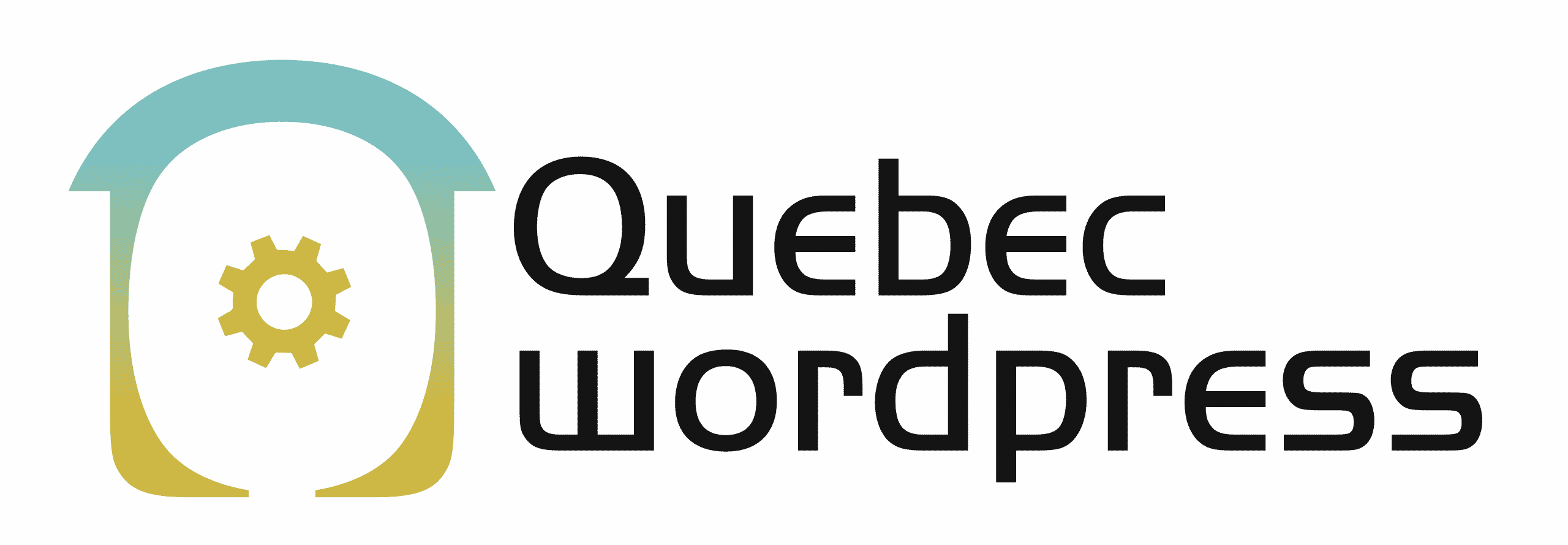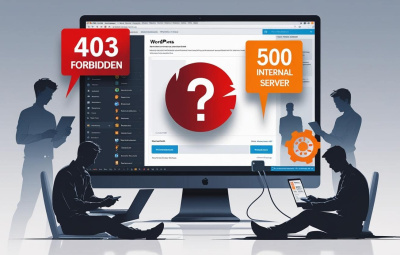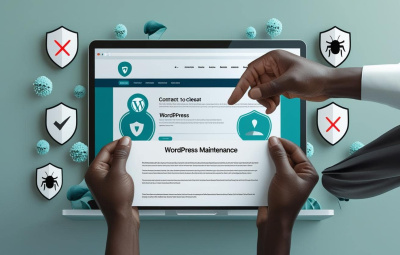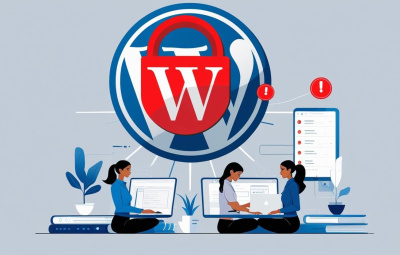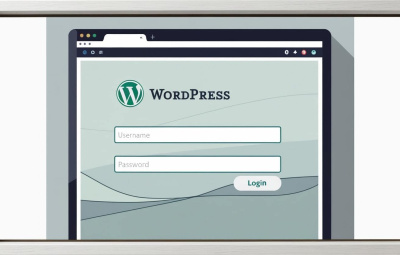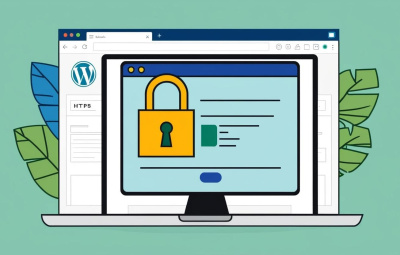YOUR WORDPRESS AND WOOCOMMERCE REPAIR AGENCY
Understanding the 503 Error: Causes and Solutions
- 9 June 2025
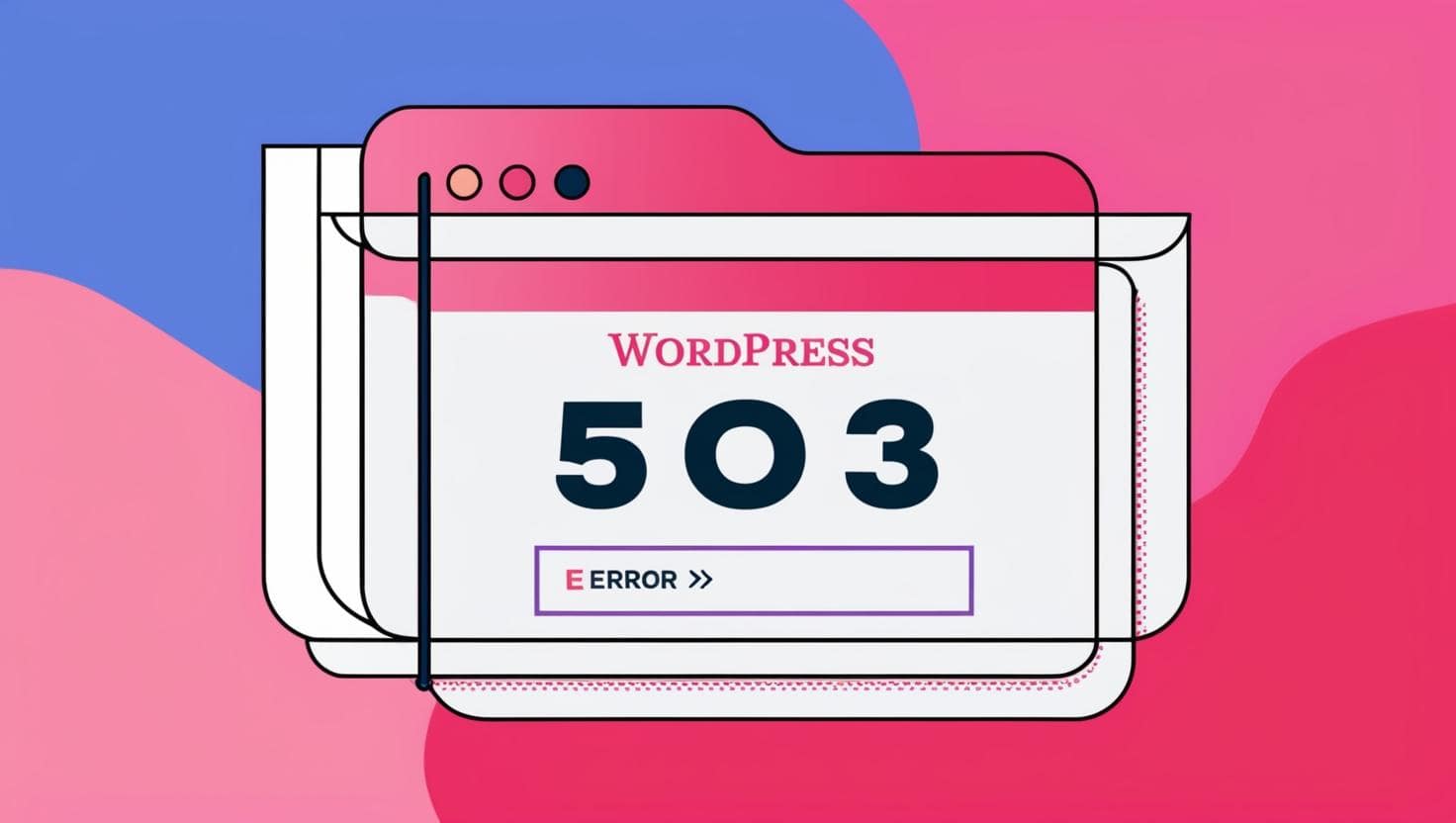
The 503 Service Unavailable error is an HTTP status code that indicates the server is temporarily unable to handle the request. Unlike a 404 error (page not found), a 503 error means that the server is reachable but cannot properly respond to the request at that moment.
Common Causes of the 503 Error
- Server Overload: This is one of the most common causes. It occurs when the server receives more requests than it can handle, often due to unexpected traffic spikes or DDoS attacks.
- Ongoing Maintenance: Servers may be put into maintenance mode to perform software updates, backups, or security optimizations. During this time, they often return a 503 error to indicate temporary unavailability.
- Server Misconfiguration: Errors in server configuration or issues with plugins can also trigger this error. This includes incorrect settings that prevent the server from operating properly.
- Hosting Issues: If the hosting provider experiences technical problems, it can also result in a 503 error. This may include hardware failures or issues with the network infrastructure.
Impact of the 503 Error
The 503 error can have several negative consequences for a website:
- User Experience: Visitors may be unable to access the site, leading to frustration and a potential loss of trust.
- Loss of Revenue: For e-commerce or subscription-based sites, downtime can directly impact sales or conversions.
- SEO Penalties: If search engine crawlers repeatedly encounter a 503 error, it can negatively affect the site’s search engine rankings.
- Brand Image: Frequent or prolonged unavailability can harm the professional image and credibility of a business.
Solutions to Fix the 503 Error
To resolve a 503 error, here are a few steps to follow:
- Check Resource Usage: Monitor server resources (CPU, RAM, bandwidth) to determine if an overload is the cause. Monitoring tools can help detect these issues.
- Check for Ongoing Maintenance: Contact your hosting provider to find out if there is any scheduled maintenance that might be affecting service availability.
- Restart the Server: Sometimes, a simple server restart can resolve temporary issues and refresh running processes.
- Check Server Logs: Error logs can provide valuable insights into what caused the issue. Review them to identify and fix the underlying problems.
- Optimize Server Configuration: Ensure all settings and configurations are correct. This includes checking plugins and third-party components that might be causing conflicts.
- Clear DNS Cache: Sometimes, a corrupted DNS cache can cause access issues. Clearing the DNS cache on your device may resolve the problem.
Resolving the 503 Error on WordPress: A Structured Approach
To effectively fix the “503 Service Unavailable” error on a WordPress site, here is a proven methodology that combines diagnosis and technical solutions:
1. Quick Initial Checks
- Hosting Status: Check your hosting provider’s dashboard for any maintenance or incidents.
- Temporary Overload: Refresh the page after 5 minutes (some traffic spikes resolve on their own).
2. Deactivate Plugins
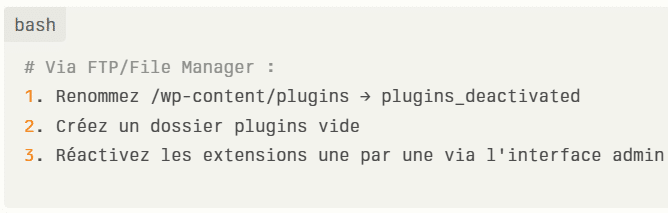
Effectiveness: Resolves 60% of cases according to analyses.
3. Testing the WordPress Theme
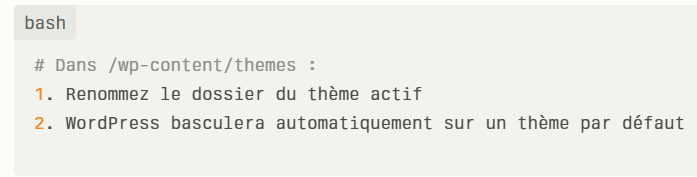
Good to know: Theme conflicts cause 25% of 503 errors.
These methods cover 85% of 503 error scenarios according to analyzed technical support data. For persistent cases, a full website audit with a WordPress expert is recommended.
The 503 error is usually temporary but can have a significant impact on user experience and website performance. By quickly identifying the cause and applying the appropriate solutions, it is possible to minimize downtime and ensure better service availability.
OUR BLOG
View all postsWe are the agency you need. Québec WordPress solves your problems while providing cost-effective and high-quality solutions. Our experienced, available, and professional team is here for you!
MON–FRI 24H/24
©2022 Quebec WordPress Agency. All rights reserved.
A service provided by Zenidata Technologies Inc.